New service! Everything you need to know about Apple Pay on Paysera Checkout

We listened to your needs
Our business clients asked us, “Will you integrate Apple Pay into Checkout?”. For us, it was not a matter of “if” but rather “when”. And here we go – Apple Pay is here as yet another popular way for your clients to pay for your products and services. Needless to say, it’s not the last cool new introduction for our clients – we always work hard to make your experience with us as great as possible!
Why is this great for your business?
You know your business and your clients better than we do, but can we just say that having one more popular payment method at your disposal can’t hurt?
Apple is a name that requires no introduction, so, naturally, you can expect all your clients using an Apple products to find it convenient when they discover that they can pay for your products and services in an even quicker and more convenient way for them. This should improve the overall shopping experience because it’s just so simple and customised to their needs! Who wouldn’t want that?
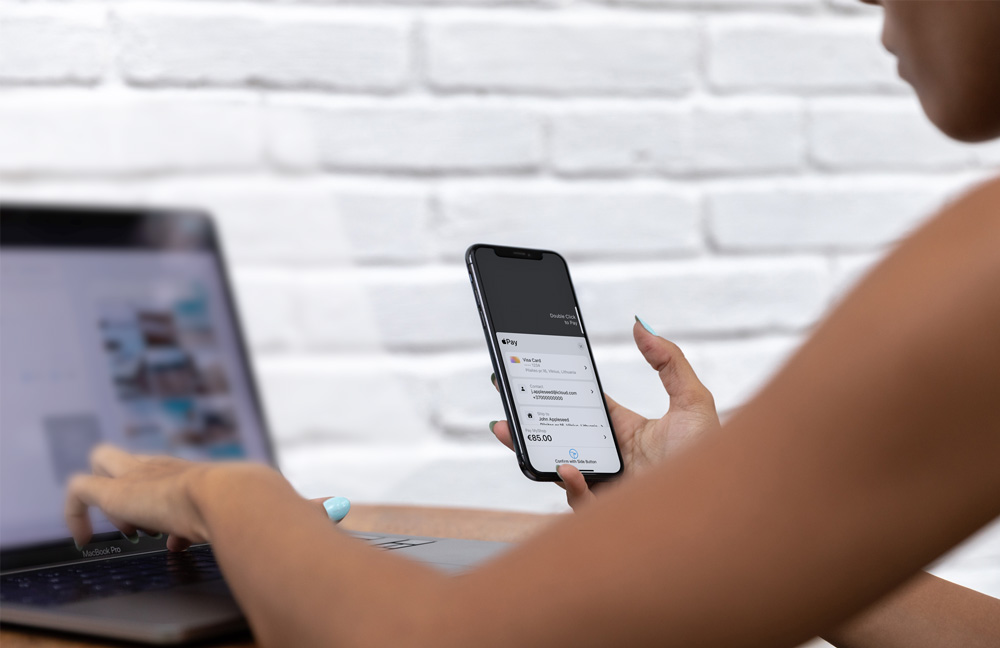
What are the criteria to enable Apple Pay on Paysera Checkout?
So here’s the fun part. If you already…
a) have a Paysera account;
b) use the Paysera Checkout service;
c) have card payments activated…
That’s it – you don’t need to do anything because we automatically enabled Apple Pay for your e-shop. We’re happy to take care of the little things for you so you don’t have to worry about it!
On the other hand, if you:
a) don’t have a Paysera account just yet – no worries! You can create a Paysera account for free. And even better – you can do it digitally if that’s what you prefer;
b) don’t use the Paysera Checkout service – also not a problem! It won’t take long to do this – we’ve covered the steps on how to create a payment gateway project;
c) don’t have card payments activated – you guessed it, this is simple to do as well. Just fill out the service activation form and we’ll get back to you soon!
How to enable Apple Pay on Paysera Checkout?
So as you know, if you were already accepting card payments – Apple Pay was automatically enabled for you. But what if you only enabled it now?
All you need to do is follow a few simple steps:
Go to My projects > Paysera Checkout settings (dropdown in the project) > select country > press the checkbox to enable.

How to disable Apple Pay on Paysera Checkout?
To disable Apple Pay on Paysera Checkout, you’ll need to follow almost the same steps that were mentioned above, except for the last step.
Go to My projects > Paysera Checkout settings (dropdown in the project) > select country > press the checkbox to disable.
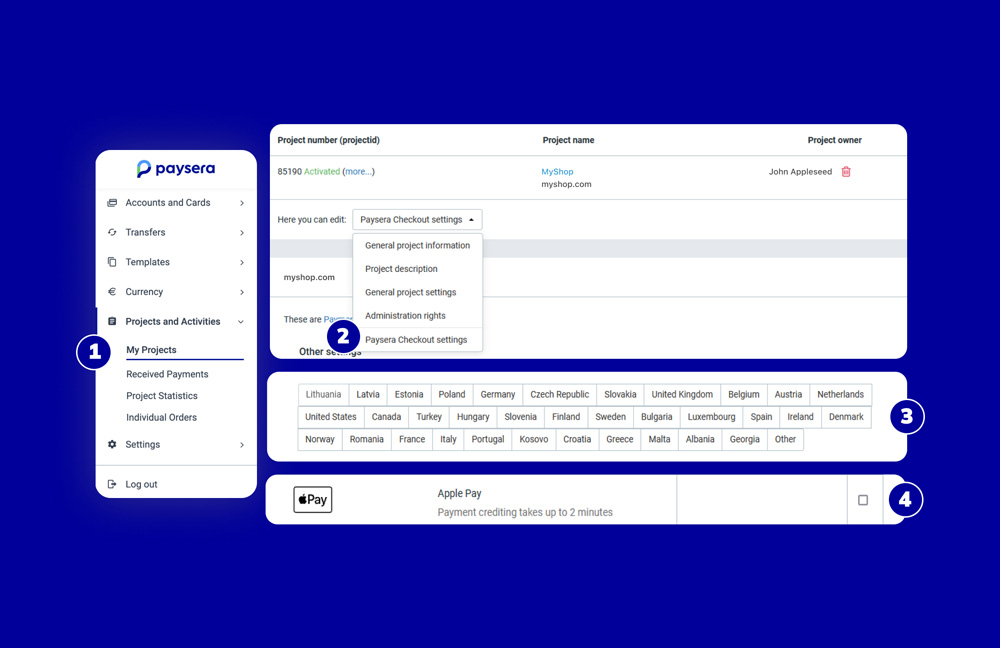
What will Apple Pay on Checkout cost?
If you're already familiar with accepting card payments, you'll find that the pricing for Apple Pay is the same. And if you need a refresher or are new to this, feel free to check our pricing page for all the details.
Your input matters to us
Every day, our dedicated team members from various departments work hard to implement the best practices to offer value to you – our clients.
Since you’re at the centre of our attention, it only makes sense for us to ask you directly about your suggestions and preferences, right?
So, let's hear from you! Whether it's ideas for products, integrations, or any other updates you'd find beneficial, we want to know what you have to say! Just reach out to our client support team and share your thoughts.


