How to download bank statements from Paysera

Downloading statements via the Paysera app
You can download your Paysera account statement with just a few taps through the app. The instructions below are for Android users, but the feature is also available on iOS devices and the steps vary only a little.
First, log in to the Paysera app. If you have multiple Paysera accounts – tap on your name at the top, and pick the right one. If you want to select another currency – swipe left on your balance on the home screen.
Then – swipe up on your home screen for the ‘Search’ and ‘Download’ icons to appear at the top of the screen. Tap the small download icon in the top left corner to open the statement window.
For iOS devices, swipe down on the home screen for the 'Search' window to appear. Tap the small download icon in the top right corner to open the statement window.
You will then have to choose the preferred time period and format of the statement file. Tap 'Export Statement' and choose if you wish to save the file or share it via a message, email, etc.
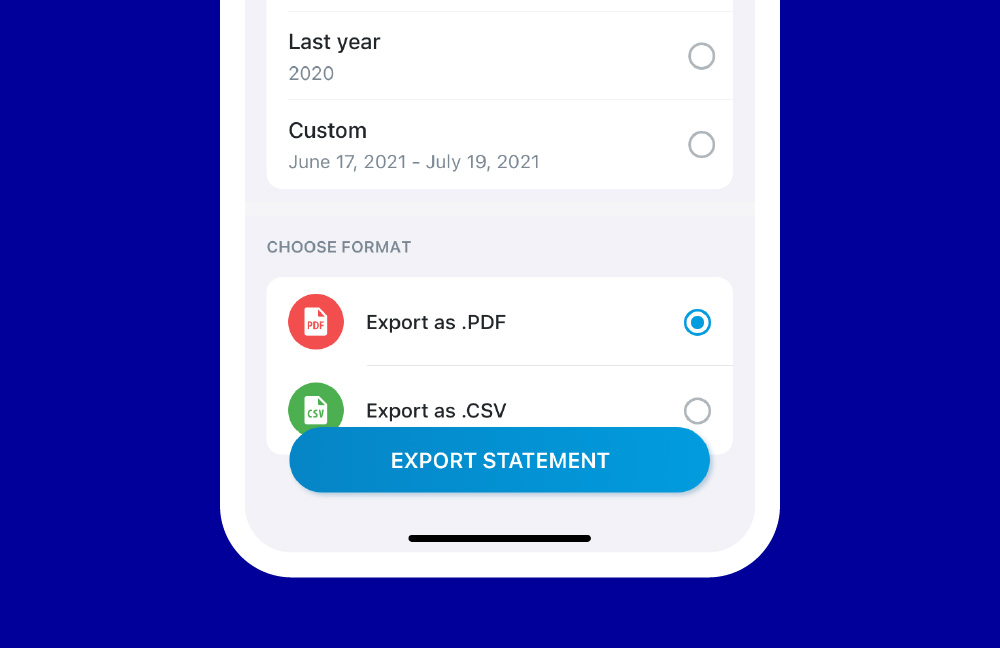
Filter payment history and export custom statements
It is also quite common for a user to require a bank account statement with a history of payments to or from a certain account only. You can easily filter these kinds of custom payments via the app.
Log in to the Paysera app and choose the desired account. Swipe up on the home screen for the search icon to appear in the top right corner of the screen. Tap on the search icon and start typing the recipient’s or sender’s name, depending on your needs.
For example, type "pizza” and the app will show you all the payments that were made and contain the word “pizza” in the description of the payment. Type “Anna” and you will see all the payments made to and from Anna.
Tap on ‘Filter’ and you will be able to sort out incoming or outgoing transactions if needed.
When you are happy with your search results – tap on the download icon in the top right to export the custom statement.
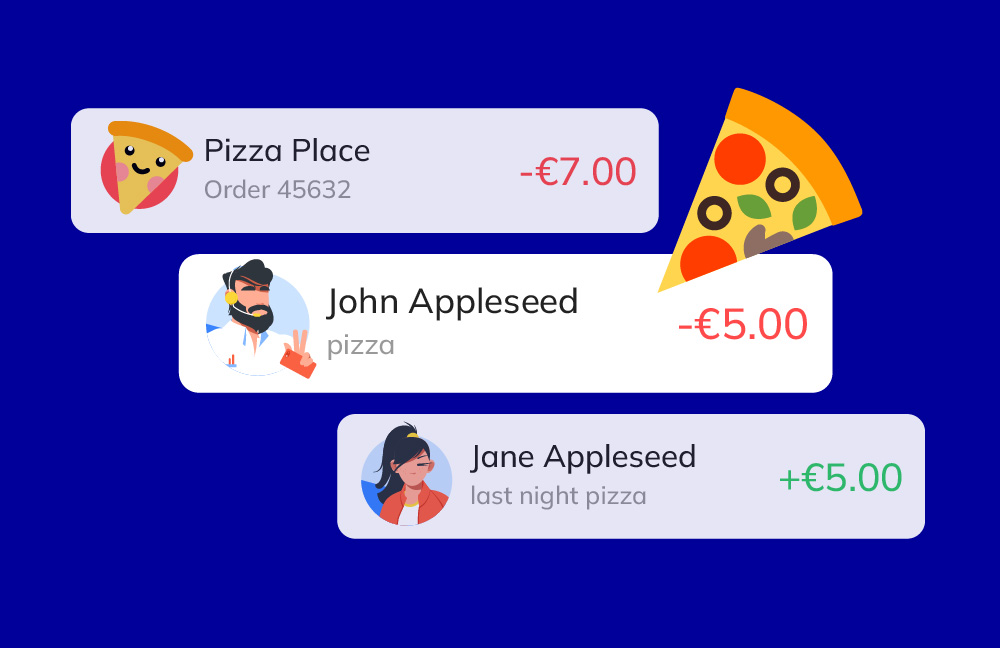
Downloading statements via the web
You can also download your statements using Paysera online banking. Go to https://bank.paysera.com and log in to your account.
In the main menu on the left, choose ‘Account Statement’. If you have multiple accounts, you will need to select the one you would like the statement of in the Account no. drop-down menu.
Choose the period for the statement from the drop-down menu on the right or make a custom statement period by choosing a specific time frame. You can select the statement to include specific currencies only if needed.
There is also an option to choose between incoming or outgoing payments only, as a default statement will show you both.
Once you make sure all the information is set – click on the ‘Show’ button to see your statement preview. You can download your statement in various different formats such as PDF or XSL as well as print it straight away from your account.
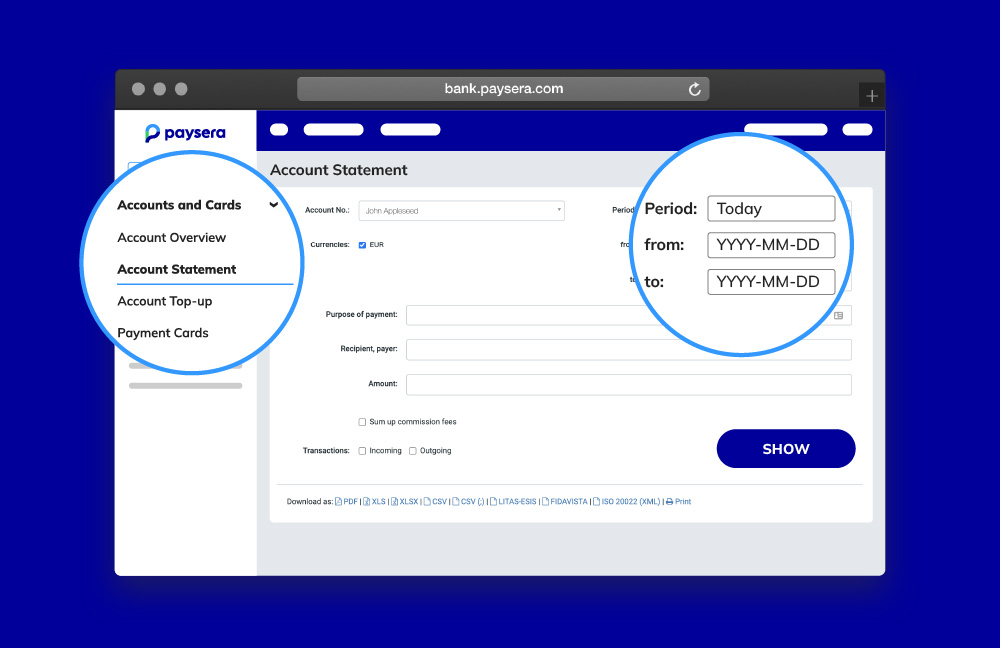
Paysera statements: benefits, tips, and tricks
- Personalised statement
You can customise statements by filtering your past transactions based on their: date, purpose of payment, recipient, sender, and so on.
- Full visibility
If needed, you can see all the incoming and outgoing transfers as well as any fees or commissions that you have been charged. It also includes start balance, final balance, as well as debit turnover.
- Use it as proof
You can also use your account statements as proof of your address or income. All Paysera account statements include your personal details such as the account number, address linked to the account, and the date when the statement was exported. However, it does not include any sensitive information, like your login details, personal code, passport code, or similar. So you can safely share them with other payment institutions, work, or university if needed.


